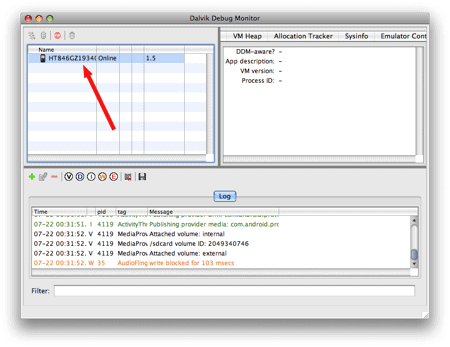This tutorial will walk you every step of the way through the process of taking screenshots of your Android phone using your Mac.
- On your Android phone, select Settings.

Then select Applications -> Development -> and enable USB debugging by placing a check in the box next to it. 
Now you’ll need to download the Android SDK from http://code.google.com/android/download.html. Select the Mac OS X (intel) version, and save the file. It’s not a huge file, but it’s not small either. Depending on your Internet connection speed, it might take a while to download. 
click to enlarge
Once the download has completed, unzip the SDK to a location on your hard drive that works for you. 
At this point, make sure your Android phone is plugged into your Mac (via USB) if it isn’t already. Open the SDK folder, and select the tools folder from within it. Double-click the ddms file. 
click to enlarge
A Terminal window will pop up - ignore it, but don’t close it. 
click to enlarge
Then a “usage statistics” window will open. Google asks if you’d like to enable usage statistics - review the Privacy Policy and then decide for yourself if you’d like to help out. Click the Proceed button to continue. 
The Dalvik Debug Monitor will launch. Select your device from the Name column in the upper-left most box. 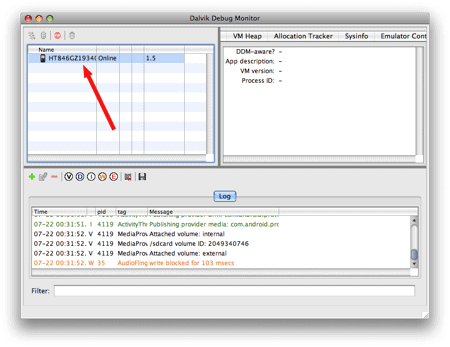
click to enlarge
Now select Device -> Screen capture… from the top menu. 
The Device Screen Capture window will appear, along with whatever screen is currently being displayed on your Android phone. On your Android device, navigate to the screen you want to capture. When that screen is being displayed on your device, click the Refresh button at the bottom of the Device Screen Capture window. 
With the screen you want to capture being displayed, click the Save button. 
Give the file a name and select the location you want to save it in. Click the Save button. 
And now you’ll have a screenshot of your Android screen. 
Repeat steps 11 to 13 to take more screenshots. That’s it! ---
Related Articles at Simple Help:
How to take screenshots of your Android based phone from OS X - Simple Help